Tapbuy Magento plugin
Prior to installing the module, please register with Tapbuy so that your account can be approved. You should do this before starting any module installation.
In this guide, you will learn the process for installing the Tapbuy Module for Magento.
This module will supply Shopping feeds with a source feed of your product data, which will then be used and manipulated for outgoing sales via Tapbuy, keeping up-to-date User Accounts, Product Data, Inventory, Order and Order fulfillment.
Installation generally takes 5 minutes or less.
Conditions: This module is compatible for all using Magento 1.3 and higher.
Installation ¶
Download our app
Install the app
Unzip the archive in your Magento root directory (same level as “app”).
Activate the app
Head to System → Configuration → Advanced
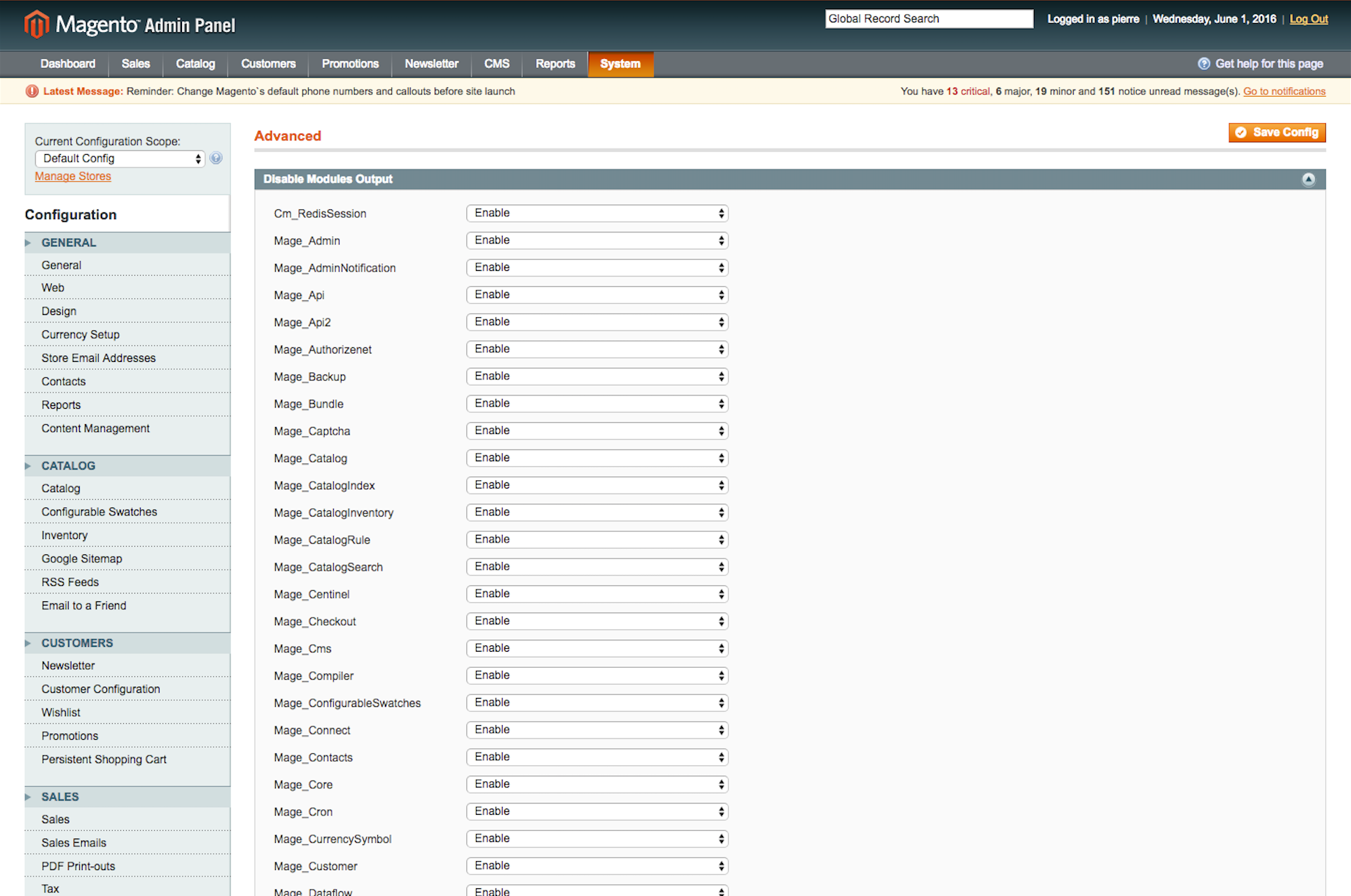
Make sure that Tapbuy, Mage_Api and Mage_Api2 are set to Enable then click Save Config. note: if “Tapbuy” is not listed here, try to refresh the Magento cache.
Head to System → Cache Management
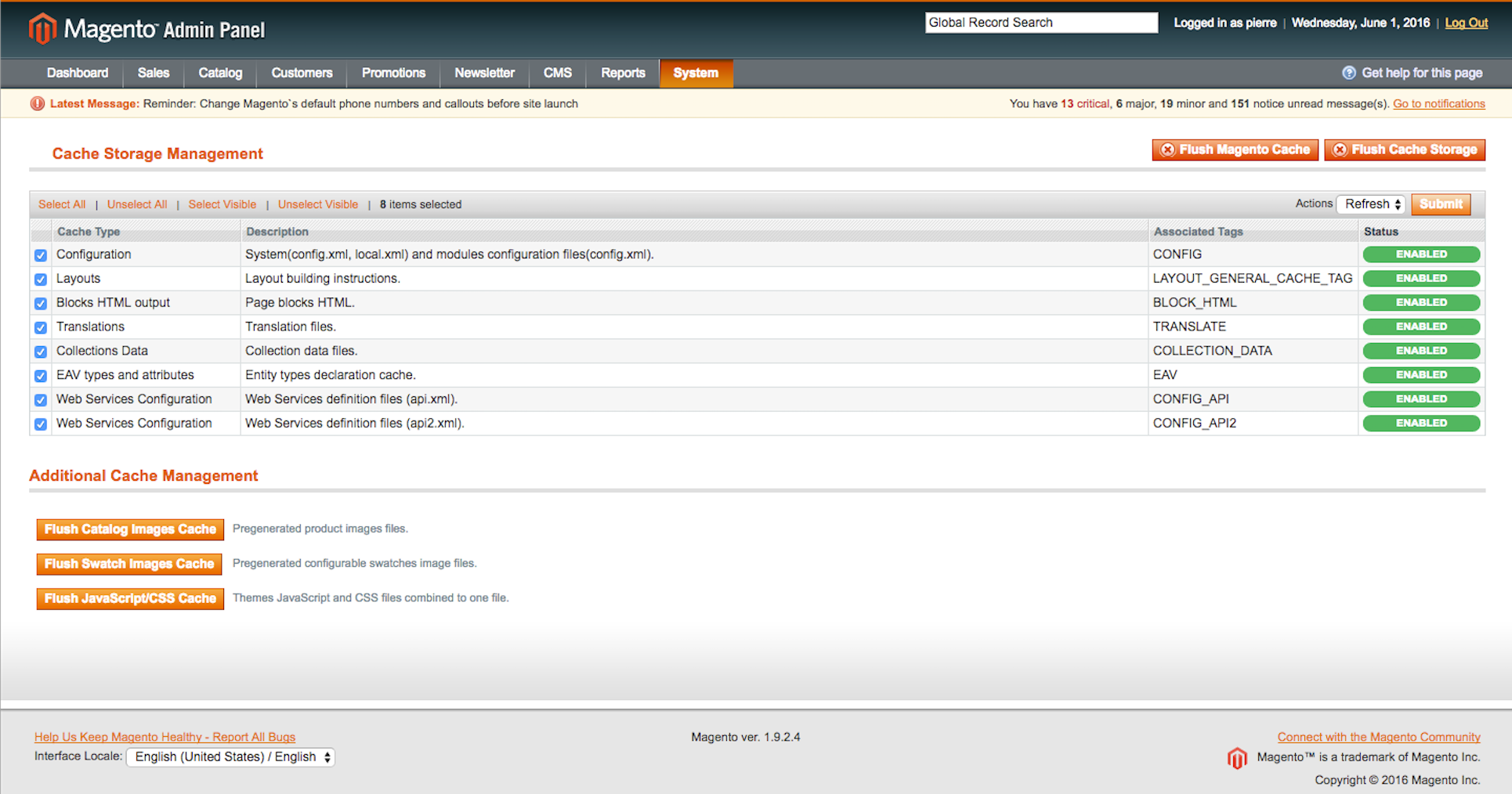
Click on Select All then select Refresh and press the Submit button.
Create API credentials
Tapbuy uses the native Magento API to sync User Accounts, Product Data, Inventory, Order, and order fulfillment. In order to allow Tapbuy to exchange data with your Magento, we need to create Role and User entity.
Head to System → Web Services → SOAP/XML-RPC - Roles
Click on Add New Role then enter tapbuy in the textfield Role Name and enter your current Magento admin password. Click on Role Ressources.
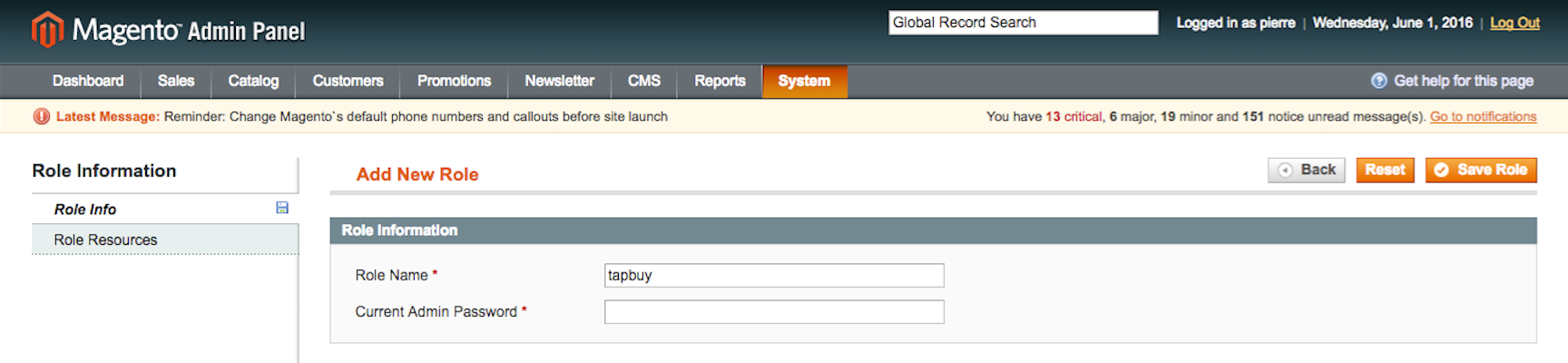
Check Shopping cart, Core, Catalog, Sales, Customers, Catalog Inventory, Tapbuy data, Directory (and all their dependencies) then click Save Role.
Head to System → Web Services → SOAP/XML-RPC - Users
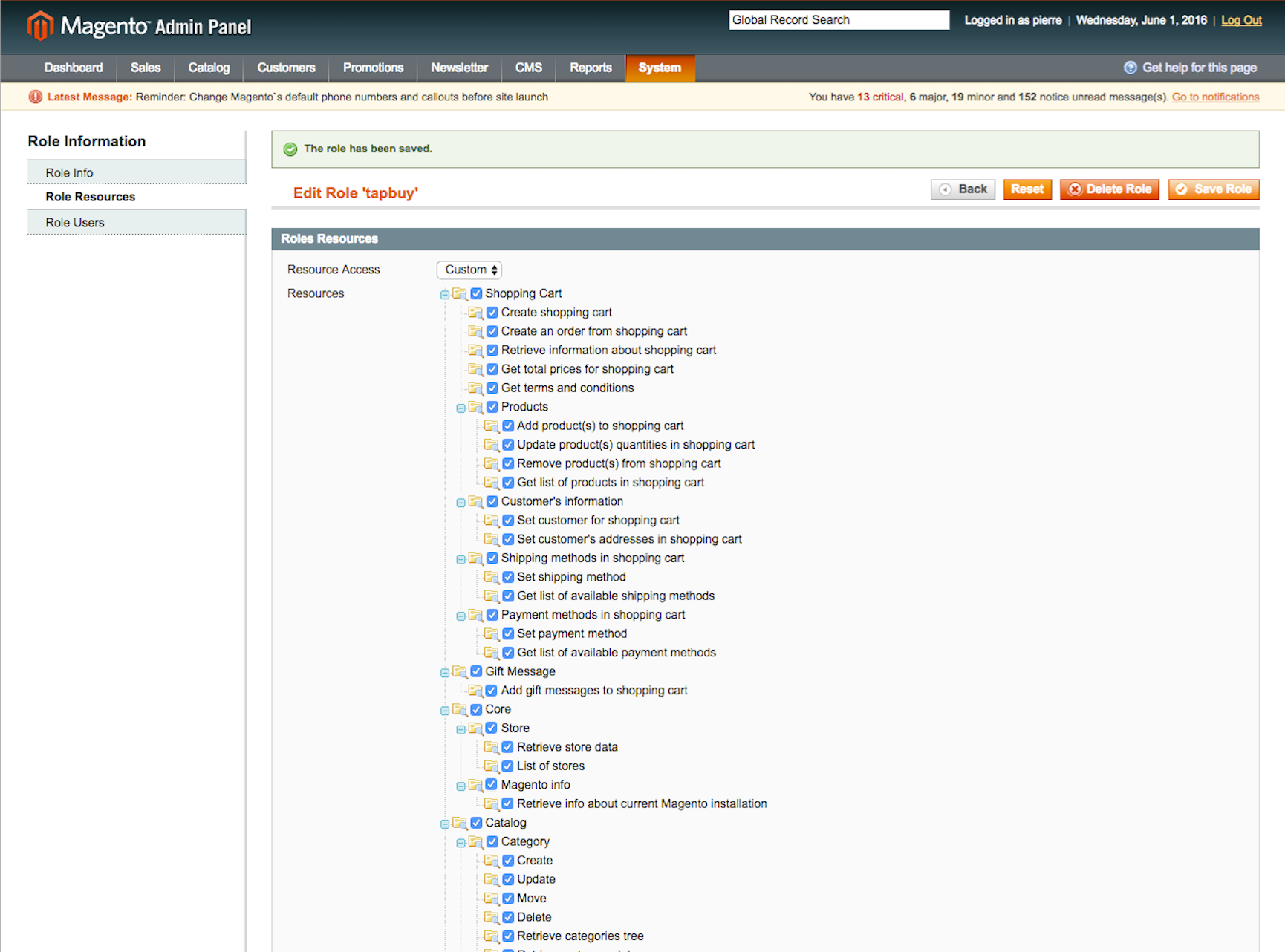
Click on Add New User.
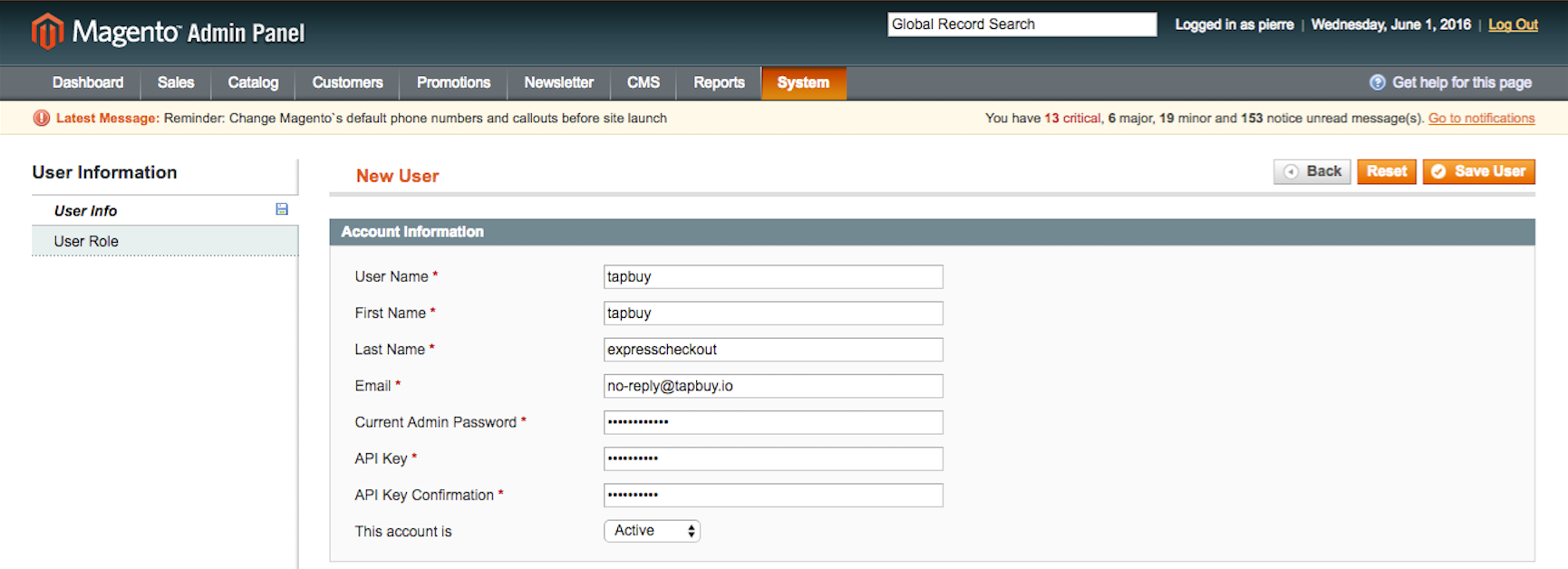
Fill out the form,
-
User name: tapbuy
-
First name: tapbuy
-
Last name: expresscheckout
-
Email: no-reply@tapbuy.io
-
Current Admin Password: (enter your current Magento admin password)
-
API Key: (choose any string of characters)
-
API Key confirmation: (confirm the choosen API Key)
Set the Account as Active then click on User Role.
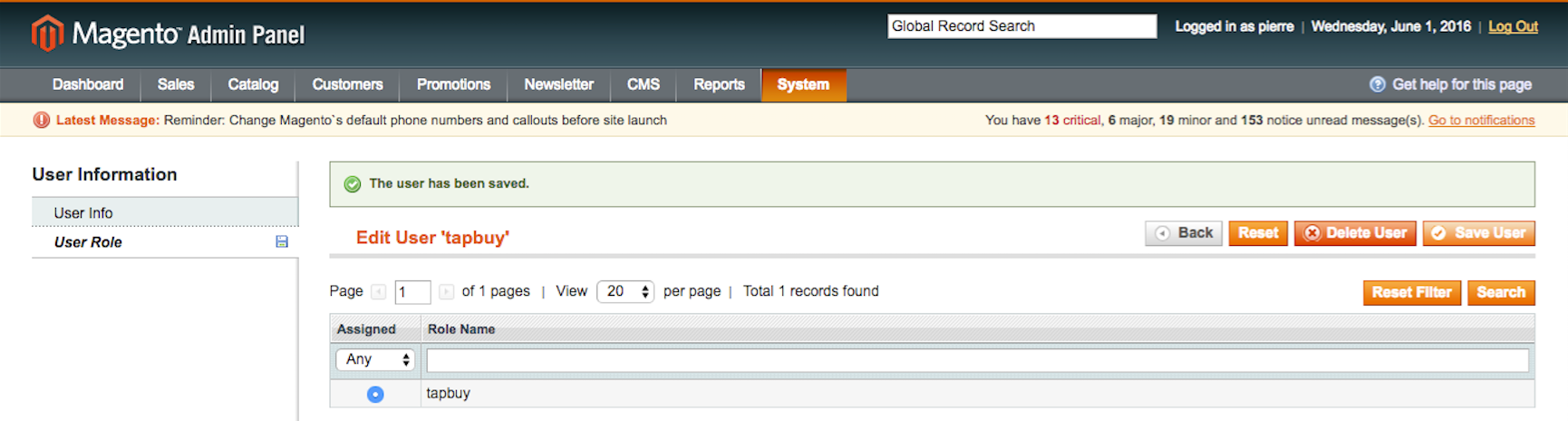
Select the role we just created: tapbuy then click on Save User.
Tapbuy API credentials
Head to System → Configuration → Services / Tapbuy If an error occured, try to unlog and relog to your Mangeto backend to automatically update the ACL.
Report the Script URL and the Encryption key (available in the Tapbuy backend) and click Save Config.
Mangento API credentials
Enter the Mangeto API User (should be “tapbuy”) and the choosen API Key into the Tapbuy backend during the onboarding process.
Tapbuy customization ¶
Retailer customization is handled by the Tapbuy backend onboarding process at:
Later on, you will be able to update your settings in the Tapbuy settings pannel (Dashboard / Settings).
Logo
Store logo recommended format is .png, the maximum accepted logo size is 130x130px.
Main Color
Set up the store main color (hexadecimal code) to customize the Tapbuy front-end experience (buttons, links, titles…).
Delivery
Delivery options will be retrieved automatically from Magento settings.
Payment
Tapbuy supports the following payment gateways:
-
Adyen
-
Android Pay
-
Apple Pay
-
Authorize net
-
Be2Bill
-
Braintree
-
CyberSource
-
HiPay
-
Ingenico ePayments (Ogone)
-
Paybox
-
Payline
-
Payzen
-
Paypal
-
Stripe
-
WorldLine
-
WorldPay
If your store supports one of those gateways, please provide us the associated credentials. If you’re using another gateway, Tapbuy can integrate your payment gateway within a week. On demand, Tapbuy may process the payment with a default payment gateway (processing fees will apply), please fill your IBAN information in the Tapbuy backend to set up a recurring bank transfer.
